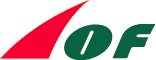 |
Cartography |
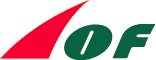 |
Cartography |
Introduction
The usual method for printing large quantities of orienteering maps is with an offset litho printing press. Each colour on the map is printed using a separate printing plate, the plates are made from the colour seperated drawings of the map. These drawings can be produced by computer using an imagesetter output device, or by pen and ink drawing on polyester film or by scribing on to a photographically opaque base.
Map Layout
There are no firm rules governing the layout of a map, but some guidelines may be given. The work on the layout can proceed before drawing begins. It may be necessary to do it at the same time as the budget, because the format, the advertising and other items must be decided then.
In general the format should not be larger than required by the size of the area. A large sheet of paper is not very suitable for orienteering and the cost of printing will be higher than necessary. Most areas leave enough space for a clear legend (especially important if the map is to be used by beginners) and some small advertisments. The map should dominate the sheet of paper with the titles, legend, advertisements around the periphery appearing secondary.
Registration
Whichever method of cartography is used some form of registraion mark is needed. The printer must be able to place each of the films in exactly the same location on the carrier film ready for plate production and this is done by aligning the registration marks. These are often in the form of four crosses placed near the corners of the map or along the edges of the map or three crosses forming the corners of a near equilateral triangle around the periphery of the map. The registration marks should be drawn with the finest line width and appear on each film.
Computerized cartography
Introduction
Computerized cartography has become the norm. Although it is not necessarily quicker to draw a first edition map by computer than using traditional methods, correcting mistakes is very easy. Revisions to maps can be made much easier and quicker. Achieving a high quality of artwork is a lot easier than with traditional methods as all the symbols can be predefined with correct sizes. Cartographic awareness is still needed in order to produce a good map.
This section gives an overview to the general requirements and principals for computerized cartography. It does not discuss the how tos for specific programs, if the reader requires this level of information then they should refer to the appropriate user manual.
The Computer Hardware
There are two main types of computer hardware used for drawing orienteering maps, they are the IBM-PC compatibles and the Apple Macintosh. Choosing between which to use will depend on a number of factors, some of which are:
When purchasing a new computer system, consider the following:
Suppliers of hardware generally charge a premium in terms of performance for top of the range machines, unless you have a need for the top of the range you will get better value for money if you buy a computer with a slightly slower processor and smaller hard disk.
Input Devices
Input devices are computer hardware that take non-computerized data and convert it into a computerized form. The traditional input device is the keyboard which passes instructions, text and codes from the user to the computer. Other input devices include the mouse, digitising tablet and scanner each of which may be used for drawing O-maps.
The mouse is generally a small mechanical device which when moved by the user across a flat surface the corresponding cursor on the computer screen moves in the same direction. The signals from the mouse to computer are continuous. Buttons on the mouse allow the user to send discrete commands to the computer.The mouse is now a standard piece of hardware supplied with the computer to enable users to interact with the computer using graphical user interfaces. The mouse can be used for drawing orienteering maps by tracing over a scanned template and editing existing map data. As there is no direct relationship between mouse movement and scale a mouse cannot easily be used for entering new map data.
The digitising tablet was the traditional way of entering data accurately from the survey draft into the computer. The digitising tablet consists of a puck with a cross hair placed in a window for accurate positioning and the digitising table (various size tables are available) which polls the movement of the puck and sends XY coordinates to the computer. Data can be sent to the computer as a continuous steam of XY points or individual points. The draft map is placed on the table and each line in turn is traced by keeping the pucks cross-hair over the line. Operation is similar to a mouse except that accurate XY co-ordinates can be recorded using a digitising tablet.
The scanner is a device which scans a drawing or photgraph and coverts the image into digital format that can be manipulated by the computer. Scanners come in various sizes: A4, A3; various formats: hand held, flatbed and drum; can scan the image at various resolutions: 200dpi, 300dpi, 400dpi and greater; and with the aid of software convert drawings / pictures into either, black and white, greyscale or colours of various pallette sizes. The draft map which can be in various formats, remember to include enough registration marks to position the scanned images accurately, is scanned in and used as a template over which the map is drawn using the mouse. Use a flatbed scanner with a resolution of 300dpi or greater. Remember that the scanner produces a bit mapped image, that is each unique point on the image is represented individually in the bit map - higher resolutions and more colours mean larger bit map files.
The cost of quality scanners has dropped dramatically in the last couple of years making it an affordable piece of computer hardware and is now replacing the digitising tablet as the favoured method of inputting the draft map.
Output Devices
Output devices are computer hardware that takes computerized data and converts it into a form recognizable by users. The traditional output devices are the computer monitor and printer.
The computer monitor is were the map is viewed while it is being drawn. Monitors like all other computer hardware come in a range of sizes and specifications. For map drawing the recommended minimum size is a 15" screen with an 800x600 (SVGA) resolution. Generally when considering a monitor the bigger the better.
As with most areas on computers, printing technology has advanced greatly these last few years making high resolution colour printers affordable. Today, colour inkjet and bubblejet printers with resolutions of 600dpi or 720dpi can print maps of a high enough quality that can be used for proofing, course planning, training and even low key events. Large format printers are available upto A0 in size to print off enlargements of maps for proofing, coaching and publicity.
Other printing devices that could be used are monochrome and colour laser printers. They are much quicker but also more expensive than the colour inkjet and bubblejet printers.
Digital colour photocopiers can be linked to a computer to print maps directly, their advantage over inkjet printers is the speed of printing when needing bulk copies for low key events.
The offset litho printing press is still the only method to produce high quality, large quantity and cheap O-maps. To produce the films for platemaking an imagesetter with a high resolution (in the order of 1270dpi - 2540dpi) is used to produce films of each of the colour seperates.
Mapping Software
The software use for drawing O-maps is dominated by two packages, these are OCAD written and marketed by Hans Steinneger and Adobe Illustrator. The latest version of OCAD runs on PCs under Windows 95 or Windows NT while Adobe Illustrator runs on a Macintosh (a Windows version of Illustrator is also available but it is not known to be used for O-maps).
Other packages known to have been used for drawing O-maps include CorelDraw, Macromedia Freehand and AutoCAD.
When selecting a computer program for map drawing it must be able perform the following:
Line Drawing
The most fundamental part of any map are the lines used to represent the shape of the land (contours) and the features that lie on it (tracks, watercourses, boundaries, etc.).
Early representation of lines was by a series of discrete X-Y points with each pair of points being considered as a straight line segment of the line. This is fine where a line is made up of a series long straight line segments but not very practical when trying to represent complex curves.
To ensure a curved line does not appear angular the chord to arc tolerance must be kept very small, this requires a lot of points to describe the curve. When editing the shape of a curve, several points will often need to be moved to adjust the shape and if points are inserted or deleted the series of points defining the curve will have to be rewritten in memory. Depending on the efficiency of the program lots of redundant memory / storage locations can arise out of this editing. All the individual points of the curve must be stored as part of the map data which implies large file sizes.
In order to reduce the number of points and produce smoother curves, a mathematical equation could be used to represent a series of curves between a series of fixed points. An equation is applied between each pair of points, to ensure a smooth transition at the fixed points, the curves must continuous with preferably the same radii.
![]() The most common type of curve definition used in drawing programs is the Bézier curve. A segment of a Bézier curve is defined by a start point (x0 ,y0) and an end point (x3 ,y3), both of these points have a corresponding control points (x1 ,y1),(x2 ,y2). The curve is defined by a cubic equation, the curve leaves the start point tangentially to the control line formed by (x0 ,y0)(x1 ,y1) and arrives at the end point tangentially to the control line formed by (x2 ,y2)(x3 ,y3). The degree of curvature at the start and end points are dependant on the length of the control lines (x0 ,y0)(x1 ,y1) and (x2 ,y2)(x3 ,y3).
The most common type of curve definition used in drawing programs is the Bézier curve. A segment of a Bézier curve is defined by a start point (x0 ,y0) and an end point (x3 ,y3), both of these points have a corresponding control points (x1 ,y1),(x2 ,y2). The curve is defined by a cubic equation, the curve leaves the start point tangentially to the control line formed by (x0 ,y0)(x1 ,y1) and arrives at the end point tangentially to the control line formed by (x2 ,y2)(x3 ,y3). The degree of curvature at the start and end points are dependant on the length of the control lines (x0 ,y0)(x1 ,y1) and (x2 ,y2)(x3 ,y3).
Moving the control points (x1 ,y1) and (x2 ,y2) will affect the shape of curve drawn between the start and end points.
![]() A Bézier curve is formed by one or more of these segments. Each intermediate point acts as an end point and start point for adjacent segments on the curve. For the Bezier curve to flow smoothly through an intermediate point the ponts control lines must be continuous and of the same length. If the controls lines are of different lengths there is an abrupt change in radii. If the control lines are not continuous then the point becomes a corner point.
A Bézier curve is formed by one or more of these segments. Each intermediate point acts as an end point and start point for adjacent segments on the curve. For the Bezier curve to flow smoothly through an intermediate point the ponts control lines must be continuous and of the same length. If the controls lines are of different lengths there is an abrupt change in radii. If the control lines are not continuous then the point becomes a corner point.
The use of Bézier curves to define complex curves reduces the number of points needed to define the curve, makes editing easier and reduces storage requirements.
The choice of drawing tool used to draw a line will depending on the line to be drawn, for simple straight lines it is preferable to use a straight line tool where the user defines the discrete corner points, for complex curves the Bézier curve tool should be used.
Area Fills
Area fills are drawn in the same way as straight lines, using either Bézier curves or straight line segments. Depending on which program is used the polygon may have to be closed (ie. the first and last line point must be coincident) before the area can be filled.
Holes can be cut in areas, the method is dependant on the program used though often the ordering of the colours/layers will automatically do this.
Symbols
The symbol library for a program must be capable defining accurately all symbols specified in the IOF International Specification for Orienteering Maps.
Symbol libraries produce consistency and reduce storage requirements of the map file as all map symbols are stored as lines / curves with an attribute indicating the symbol to be drawn. For example:
Lettering
Using computers allows for greater variety of fonts to be used, most commercial packages will allow the use of any available font (OCAD only allows the use of TrueType fonts).
The use of too many font styles and sizes on a map can be distracting and look messy. It is best to keep things simple - use only a couple of font styles and no more than four or five font sizes.
Make sure that the print shop that is to produce the films has the fonts you have specified or you may need to supply a copy of the font (making sure you do not infringe any copyright).
Proofing
With the recent advances and reduction in costs of high quality inkjet printers, colour proofs can now be produced in-house relatively cheaply. Those inkjet printers with a resolution greater than 600dpi will produce adequate proofs for survey checking and preliminary planning.
Care must be taken when using these proofs for checking as the process of laying down the colours by inkjet printer may not be same as printing from colour separations.
Enlargements
It is possible to print enlarged copies of maps to large format colour printers for proofing, display or presentaion purposes.
What to send to the print shop
Unless your print shop has a copy of your drawing software you will need to produce colour seperated files. The standard file type used in print industry is EPS (Encapsulated Postscript), this file type can be imported into a variety of page layout programs for printing to an imagesetter. Creating a set of EPS files should be straight forward.
It is advisable that the colour desciption for each seperation is included in the drawing outside the trim marks so each film can be easily identified by the printer.
If possible, supply paper copies of each separation (even if reduced) so that the print shop can check for any obvious omissions / problems.
Let the print shop know what fonts you are using and supply the font files if necessary.
If any colour separation file is greater than the size of a disk make sure you use standard compression / archive program and that the print shop will be able to read those files.
Other considerations
Data security - The most valuable part of any map is the data. Once imported into a computer it can be used for many revisions of a map. If map data is lost it has to be imported again which is time consuming and costly.
Data can be lost in a number of ways: accidental deletion of files, corruption of data, storage device failure and other disasters such as fire. After each drawing session make sure you take at least one if not two backups of the data, keeping the last two or three revisions of the map. Also ensure one copy is stored elsewhere in case of disaster.
Finally check that all archive copies of maps can be read either on a six month or annual basis, magnetic material can deteriorate over time.
Cartographic Tips
![]() Listed below are some simple tips to improve the quality of the final map.
Listed below are some simple tips to improve the quality of the final map.
Track / Path Junctions - Ensure that each junction is shown correctly as either distinct or indistinct. The automatic drawing of line dashes can cause a gap to occur at or very close to a junction creating an ambiguous junction. There are a couple of ways this can be solved: cut the line just after the junction there by forcing a gap, in OCAD a corner point can be inserted at the junction (this is not so neat as a double length dash is created).
Fence / Wall Corners - Ensure that tags / dots do not occur at a corner of a fence /wall. In OCAD this can be achieved by inserting corner points and setting the start / end distance to half the normal distance between tags / walls.
Form lines - When using a form line to represent a re-entrant ensure the apex is shown with a dash and not a gap.
Pen and ink cartography
Drawing with pen and ink used to be the most common way to prepare the colour seperates for the printer. A separate drawing of each colour was produced using black ink at the survey scale - they are reduced to map scale at the reproduction stage.
Each separate drawing sheet would be placed over the survey draft in turn. For each given colour: the line work traced using tubular nib drawing pens (0.25, 0.35, 0.50 and 0.70), dashed lines would generally be drawn as solid lines and then the gaps in the dashes scraped clear using a scalpel, points symbols would be applied using specially produced dry transfer symbols and screens would be applied using adhesive percentage tint and pattern screens. Finally, the periphial information would be applied to the appropriate sheets such as titles, legend, credits etc., the lettering would be applied using either dry transfer lettering or by adding typesetting instructions for the printer to apply on a separate sheet.
To avoid messing with self adhesive percentage tint and pattern screens, additional drawing sheets can be made for each individual screen. The areas to be covered with the percentage screen are instead masked out with an opaque ink or paint. The percentage tint is then applied during the film reproduction stage where several drawings for a single colour can be combined.
Scribing
Scribing has long been the traditional method for professional map makers, rather than drawing the lines on film, the lines are cut out of a photographically opaque coated film. Using precision made cutting tools held vertically in a tripod will give consistent line widths when used with skill and allows the map to be drawn at map scale.
Many more drawing sheets are used than with the pen and ink method: line work for each colour is scribed giving negative films, point symbols for each colour are added using dry transfer symbols together with any lettering to separate sheets giving positive films, finally negative screens for each seperate percentages screen is cut from masking film.
All these films are produced at final map scale allowing for simple contact printing to produce the final flms.